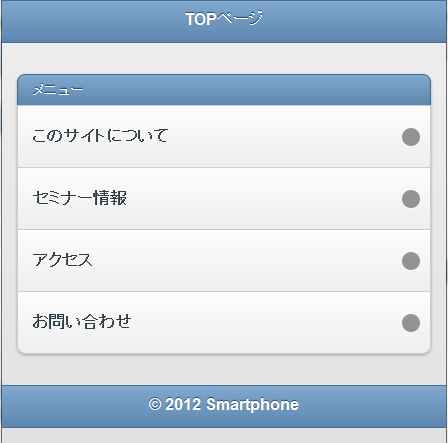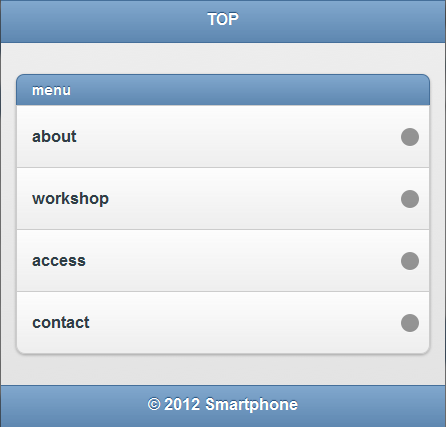スマートフォンサイト01
<!DOCTYPE html> <html lang="ja"> <head> <meta charset="UTF-8"> <meta name="viewport" content="width=device-width, initial-scale=1"> <title></title> <link rel="stylesheet" href="css/jquery.mobile-1.0.1.min.css"> <script src="js/jquery-1.6.4.min.js"></script> <script src="js/jquery.mobile-1.0.1.js"></script> </head> <body> <div data-role="page" id="index" data-theme="c"> <div data-role="header" data-theme="b"> <h1>TOPページ</h1> </div> <div data-role="content"> <ul data-role="listview" data-inset="true"> <li data-role="list-divider">メニュー</li> <li><a href="#about"><h3>このサイトについて</h3></a></li> <li><a href="#seminar"><h3>セミナー情報</h3></a></li> <li><a href="#access"><h3>アクセス</h3></a></li> <li><a href="#contact"><h3>お問い合わせ</h3></a></li> </ul> </div> <div data-role="footer" data-theme="b"> <h4>© 2012 Smartphone</h4> </div> </div> <div data-role="page" id="about"> <div data-role="header"> <h1>このサイトについて</h1> </div> <div data-role="content"> <p><a href="#index">TOPページ</a></p> </div> <div data-role="footer"> <h4>© 2012 Smartphone</h4> </div> </div> <div data-role="page" id="seminar"> セミナー情報 </div> <div data-role="page" id="access"> アクセス </div> <div data-role="page" id="contact"> お問い合わせ </div> </body> </html>
●MEMO●
デザイン(色)カスタム...[data-theme](ページ要素に対して)
リスト表示...
[data-role="content"](コンテンツ領域内)
[data-role="listview"](ul要素に対し)
リスト見出し...
[data-role="list-divider"](li要素に)
立体的角丸...[data-inset="true"](ul要素に)
● aboutページの作成
<!DOCTYPE html> <html lang="ja"> <head> <meta charset="UTF-8"> <meta name="viewport" content="width=device-width, initial-scale=1"> <title></title> <link rel="stylesheet" href="css/jquery.mobile-1.0.1.min.css"> <script src="js/jquery-1.6.4.min.js"></script> <script src="js/jquery.mobile-1.0.1.js"></script> </head> <body> <div data-role="page" id="index" data-theme="c"> <div data-role="header" data-theme="b"> <h1>TOP</h1> </div> <div data-role="content"> <ul data-role="listview" data-inset="true"> <li data-role="list-divider">menu</li> <li><a href="#about"><h3>about</h3></a></li> <li><a href="#seminar"><h3>workshop</h3></a></li> <li><a href="#access"><h3>access</h3></a></li> <li><a href="#contact"><h3>contact</h3></a></li> </ul> </div> <div data-role="footer" data-theme="b"> <h4>© 2012 Smartphone</h4> </div> </div> <div data-role="page" id="about" data-theme="c"> <div data-role="header" data-theme="b"> <h1>About</h1> </div> <div data-role="content"> <h2 class="h1">このサイトについて</h2> <p>海外からのペットグッズを取り扱っています</p> <h3 class="h1">ペットショップ○○について</h3> <p>主に犬の輸入おもちゃ、服などを扱っています。</p> <p>実店舗とネットでの販売を行っております。</p> </div> <div data-role="footer" data-theme="b"> <h4>© 2012 Smartphone</h4> </div> </div> <div data-role="page" id="seminar"> workshop </div> <div data-role="page" id="access"> access </div> <div data-role="page" id="contact"> contact </div> </body> </html>
●MEMO●
-classのつけ方について-
jQuery Mobileのようなフレームワークでは、フレームワークが定めるルールに沿ってマークアップする必要があるため、HTMLドキュメント内の見出し要素と、見た目上の見出しレベルを一致できない場合がある。
見た目としての見出しレベルをclass属性で定義し、CSSで記述したスタイルを適用している。
○参考サイト○ http://www38.atwiki.jp/hear_br0wn/m/pages/79.html?
CSSのみでポップアップ画像を表示
<!DOCTYPE html PUBLIC "-//W3C//DTD XHTML 1.0 Transitional//EN" "http://www.w3.org/TR/xhtml1/DTD/xhtml1-transitional.dtd"> <html xmlns="http://www.w3.org/1999/xhtml" xml:lang="ja" lang="ja"> <head> <meta http-equiv="Content-Type" content="text/html; charset=UTF-8" /> <meta http-equiv="content-style-type" content="text/css" /> <title>CSSでポップアップ画像を表示</title> <style type="text/css"> <!-- #wrapper { margin: 50px; padding: 30px 0 0 15px; height: 508px; width: 910px; font-family: "ヒラギノ角ゴ Pro W3", "Hiragino Kaku Gothic Pro", "メイリオ", Meiryo, Osaka, "MS Pゴシック", "MS PGothic", sans-serif; font-size:12px; } .block1, .block2 { display: inline; float: left; margin: 0 14px 0 0; height: 197px; width: 160px; } img { border: none; } .photo, .photo2 { position: relative; top: 0; left: 0; width: 160px; } .photo a .large { display: block; position: absolute; left: 0; top: 0; height: 1px; width: 1px; z-index: -10; } .photo a.popup, .photo a.popup:visited { display: block; left: 0; top: 0; width: 160px; } .photo a.popup:hover { background-color: #fff; } .photo a.popup:hover .large { display: inline; position: absolute; left: 0; top: -15px; height: 220px; width: 285px; z-index: 100; } .photo2 a img.large2 { display: block; position: absolute; left: 0; top: 0; height: 1px; width: 1px; } .photo2 a.popup:hover .large2 { display: block; position: absolute; left: -125px; top: -15px; height: 220px; width: 285px; z-index: 1000; } /*IE6 7*/ /*↓これを入れないとIE6,7Sでポップアップしないらしい*/ .photo a.popup:hover { background-color: #fff; } --> </style> </head> <body> <div id="wrapper"> <div class="block1"> <div class="photo"> <a href="#" title="" class="popup"><img src="img/01.jpg" width="160" height="138" alt="" /><img src="img/01.jpg" width="285" height="220" alt="" class="large" /></a> </div> <p class="caption">Temperate Rainforest Olympic</p> </div> <div class="block1"> <div class="photo"> <a href="#" title="" class="popup"><img src="img/02.jpg" width="160" height="138" alt="" /><img src="img/02.jpg" width="285" height="220" alt="" class="large" /></a> </div> <p class="caption">Close-Up of Moth on Tree Bark Mont-Saint-Bruno</p> </div> <div class="block1"> <div class="photo"> <a href="#" title="" class="popup"><img src="img/03.jpg" width="160" height="138" alt="" /><img src="img/03.jpg" width="285" height="220" alt="" class="large" /></a> </div> <p class="caption">Koke</p> </div> <div class="block1"> <div class="photo"> <a href="#" title="" class="popup"><img src="img/04.jpg" width="160" height="138" alt="" /><img src="img/04.jpg" width="285" height="220" alt="" class="large" /></a> </div> <p class="caption">Understory plants in rainforest</p> </div> <div class="block2"> <div class="photo2"> <a href="#" title="" class="popup"><img src="img/05.jpg" width="160" height="138" alt="" /><img src="img/05.jpg" width="285" height="220" alt="" class="large2" /></a> </div> <p class="caption">Leaf</p> </div> <div class="block1"> <div class="photo"> <a href="#" title="" class="popup"><img src="img/06.jpg" width="160" height="138" alt="" /><img src="img/06.jpg" width="285" height="220" alt="" class="large" /></a> </div> <p class="caption">Clover</p> </div> <div class="block1"> <div class="photo"> <a href="shop/index.html#remontop2" title="" class="popup"><img src="img/07.jpg" width="160" height="138" alt="" /><img src="img/07.jpg" width="285" height="220" alt="" class="large" /></a> </div> <p class="caption">Trillium Lyndeshores Conservation Area</p> </div> <div class="block1"> <div class="photo"> <a href="#" title="" class="popup"><img src="img/08.jpg" width="160" height="138" alt="" /><img src="img/08.jpg" width="285" height="220" alt="" class="large" /></a> </div> <p class="caption">Close-Up of Foliage </p> </div> <div class="block1"> <div class="photo"> <a href="shop/index.html#kakitop2" title="" class="popup"><img src="img/09.jpg" width="160" height="138" alt="" /><img src="img/09.jpg" width="285" height="220" alt="" class="large" /></a> </div> <p class="caption">sunagoke</p> </div> <div class="block2"> <div class="photo2"> <a href="#" title="" class="popup"><img src="img/10.jpg" width="160" height="138" alt="" /><img src="img/10.jpg" width="285" height="220" alt="" class="large2" /></a> </div> <p class="caption">Cress</p> </div> </div> </div> </body> </html>
JQuery 横スライド
・下記サイトよりダウンロード(jsファイルに入っている easySlider1.7.js のみ使用。)
Easy Slider 17 Numeric Navigation jQuery Slider
<!DOCTYPE html> <html lang="ja"> <head> <meta charset="UTF-8"> <title>jquery easySlider</title> <script type="text/javascript" src="http://ajax.googleapis.com/ajax/libs/jquery/1.4.2/jquery.min.js"></script> <script type="text/javascript" src="js/easySlider1.7.js"></script> <script type="text/javascript"> $(function(){ $("#slider").easySlider({ controlsShow:false, speed:1200, auto:true, continuous:true }); }); </script> <style type="text/css"> <!-- #slider ul{ list-style-type: none; margin: 0; padding: 0; } #slider li{ width: 640px; height: 427px; } --> </style> </head> <body> <div id="slider"> <ul> <li><img src="images/01.jpg" /></li> <li><img src="images/02.jpg" /></li> <li><img src="images/03.jpg" /></li> <li><img src="images/04.jpg" /></li> </ul> </div> </body> </html>
<!DOCTYPE html> <html lang="ja"> <meta charset="UTF-8"> <head> <title>Nivo Slider</title> <link rel="stylesheet" href="themes/default/default.css" type="text/css" media="screen"> <link rel="stylesheet" href="themes/light/light.css" type="text/css" media="screen"> <link rel="stylesheet" href="themes/dark/dark.css" type="text/css" media="screen"> <link rel="stylesheet" href="themes/bar/bar.css" type="text/css" media="screen"> <link rel="stylesheet" href="nivo-slider.css" type="text/css" media="screen"> <link rel="stylesheet" href="demo/style.css" type="text/css" media="screen"> </head> <body> <div id="wrapper"> <div class="slider-wrapper theme-default"> <div id="slider" class="nivoSlider"> <img src="images/01.jpg" data-thumb="images/01.jpg" alt=""> <a href="http://dev7studios.com"><img src="images/02.jpg" data-thumb="images/02.jpg" alt="" title="This is an example of a caption"></a> <img src="images/03.jpg" data-thumb="images/03.jpg" alt="" data-transition="slideInLeft"> <img src="images/04.jpg" data-thumb="images/04.jpg" alt="" title="#htmlcaption"> </div> <div id="htmlcaption" class="nivo-html-caption"> <strong>This</strong> is an example of a <em>HTML</em> caption with <a href="#">a link</a>. </div> </div> </div> <script type="text/javascript" src="demo/scripts/jquery-1.7.1.min.js"></script> <script type="text/javascript" src="jquery.nivo.slider.js"></script> <script type="text/javascript"> $(window).load(function() { $('#slider').nivoSlider(); }); </script> </body> </html>
○nivoslider 参考サイト○
Nivo Slider
http://webhako.net/jquery/plugin-nivo_slider/
横スクロール&Lighboxとクロスフェード
●横スクロール
-SAMPLE-

下記サイトよりダウンロード
Minimal setup for scrollable
JQuery Scrollable


●配列を使ったクロスフェード
下記サイトよりダウンロード
BrandSpankingNew Crossfader→BrandSpankingNew
【HTML5課題17】音声再生
○音声を再生させなさい。
<!DOCTYPE html> <html lang="ja"> <head> <meta charset="UTF-8"> <title></title> <link rel="stylesheet" href=""> <script src=""></script> <!--[if lte IE 9]> <script src="http://html5shiv.googlecode.com/svn/trunk/html5.js"></script> <![endif]--> <!--[if lte IE 9]> <script src="http://ie7-js.googlecode.com/svn/version/2.1(beta4)/IE9.js"></script> <![endif]--> <style> article, aside, dialog, figure, footer, header, hgroup, menu, nav, section { display: block; } </style> </head> <body> <h1>サンプル音声を再生</h1> <audio src="image/sample.mp3" controls> <p>ブラウザ上で再生できない方は<a href="image/sample.mp3">音声のダウンロード</a>をどうぞ。</p> </audio> </body> </html>
○audio要素:プラグインなしで、音声を再生
○src属性:音声ファイルのアドレスを指定
○controls属性:音声の再生や停止ボタンなどのユーザーインターフェイスを表示
○autoplay属性:音声が再生可能になると自動で再生
○loop属性:再生終了後、最初に戻って再生を続ける
【HTML5課題16】動画表示
○動画を表示させなさい。
<!DOCTYPE html> <html lang="ja"> <head> <meta charset="UTF-8"> <title></title> <link rel="stylesheet" href=""> <script src=""></script> <!--[if lte IE 9]> <script src="http://html5shiv.googlecode.com/svn/trunk/html5.js"></script> <![endif]--> <!--[if lte IE 9]> <script src="http://ie7-js.googlecode.com/svn/version/2.1(beta4)/IE9.js"></script> <![endif]--> <style> article, aside, dialog, figure, footer, header, hgroup, menu, nav, section { display: block; } </style> </head> <body> <h1>サンプル動画を表示</h1> <video src="image/sample.mp4" controls> <p><img src="image/sample.jpg" alt="動画のサムネイル"></p> <p><a href="image/sample.mp4">動画のダウンロード</a></p> </video> <p>※サンプル動画は無音です。</p> </body> </html>
○video要素:プラグインを使わずに動画を再生
○src属性:動画ファイルのアドレスを指定
○controls属性:ビデオの再生や停止ボタンなどのユーザーインターフェイスを表示
○autoplay属性:動画を読み込むと自動で再生
○loop属性:再生終了後、最初に戻って再生を続ける
○poster属性:動画を読み込み中に。表示しておきたい画像を指定
※2012年時点で、ブラウザの対応が異なり表示は統一されてはいない